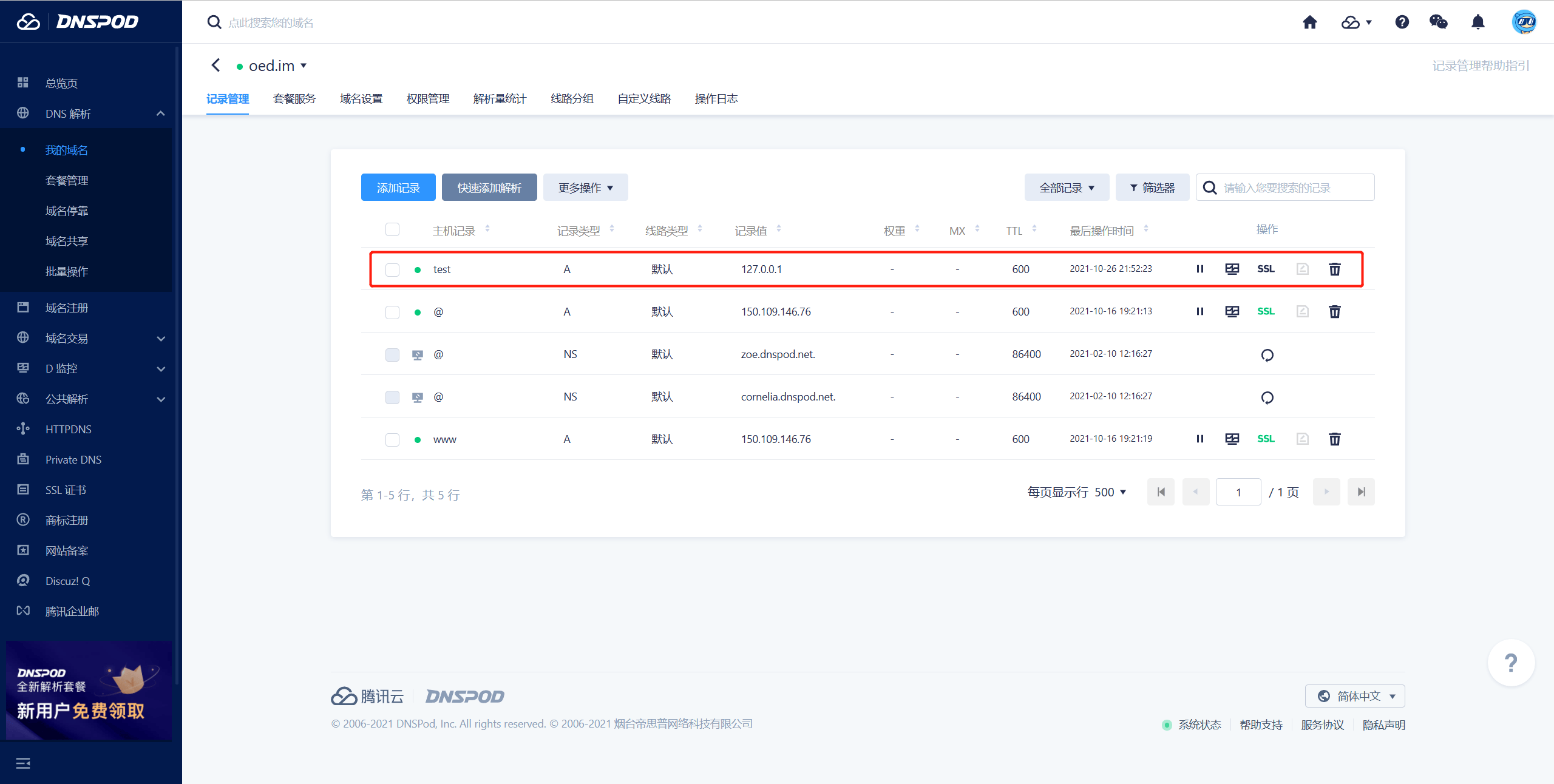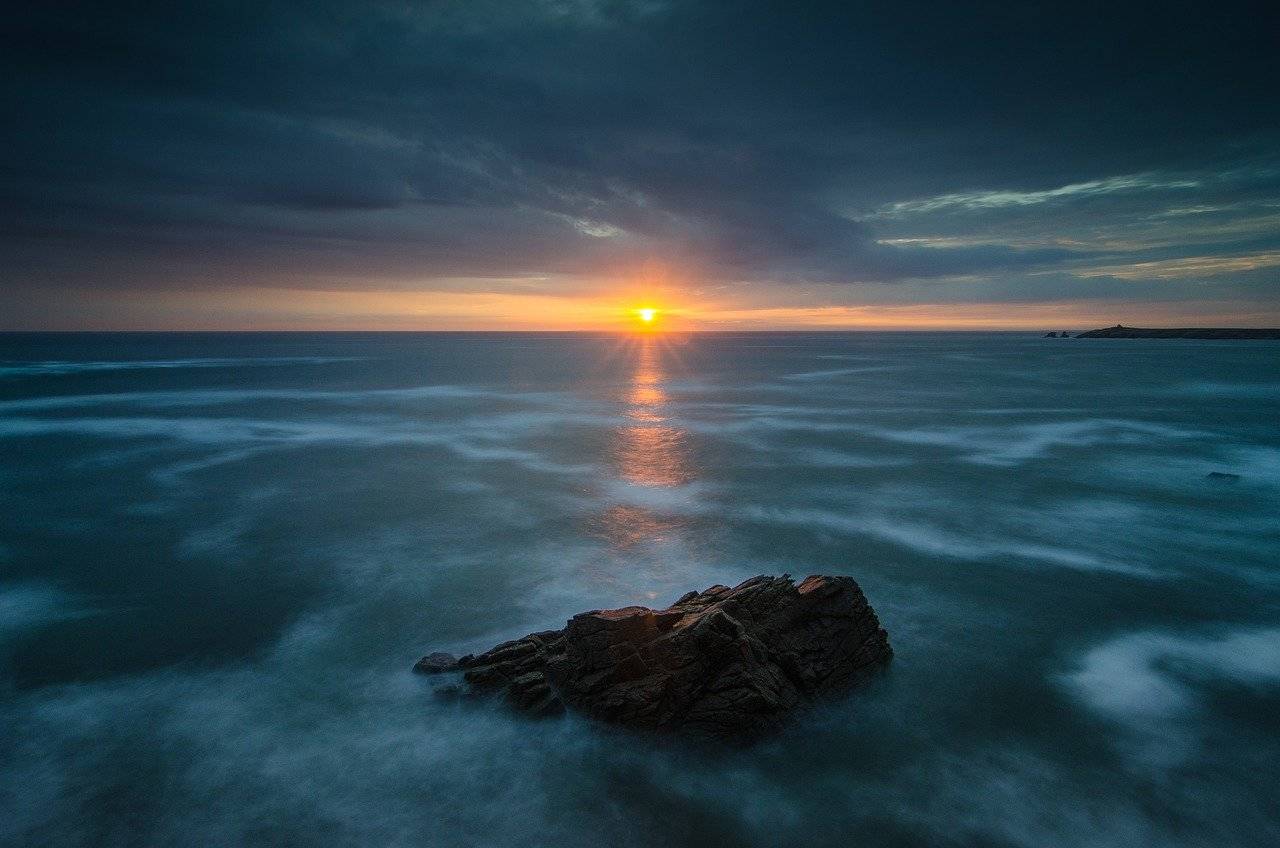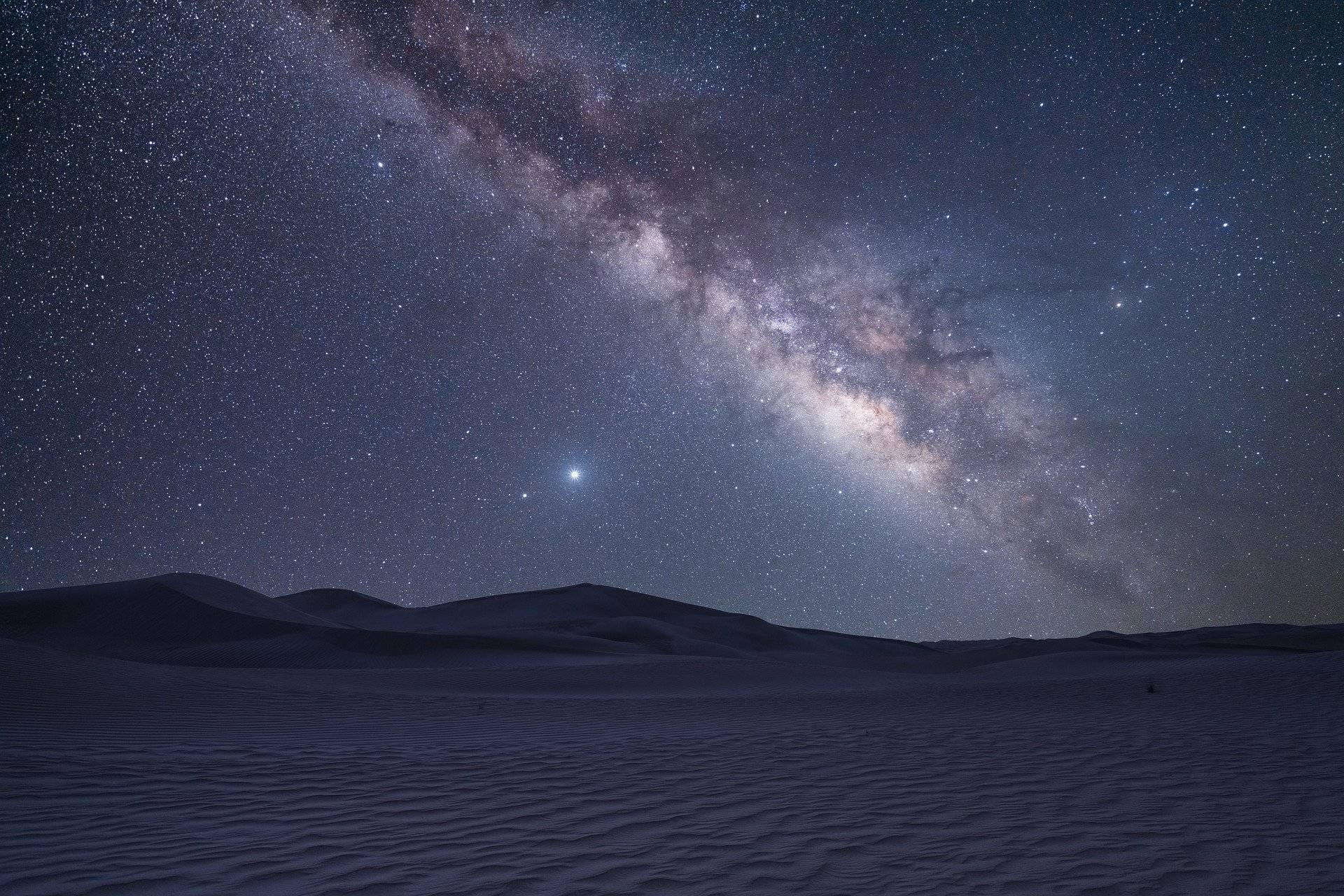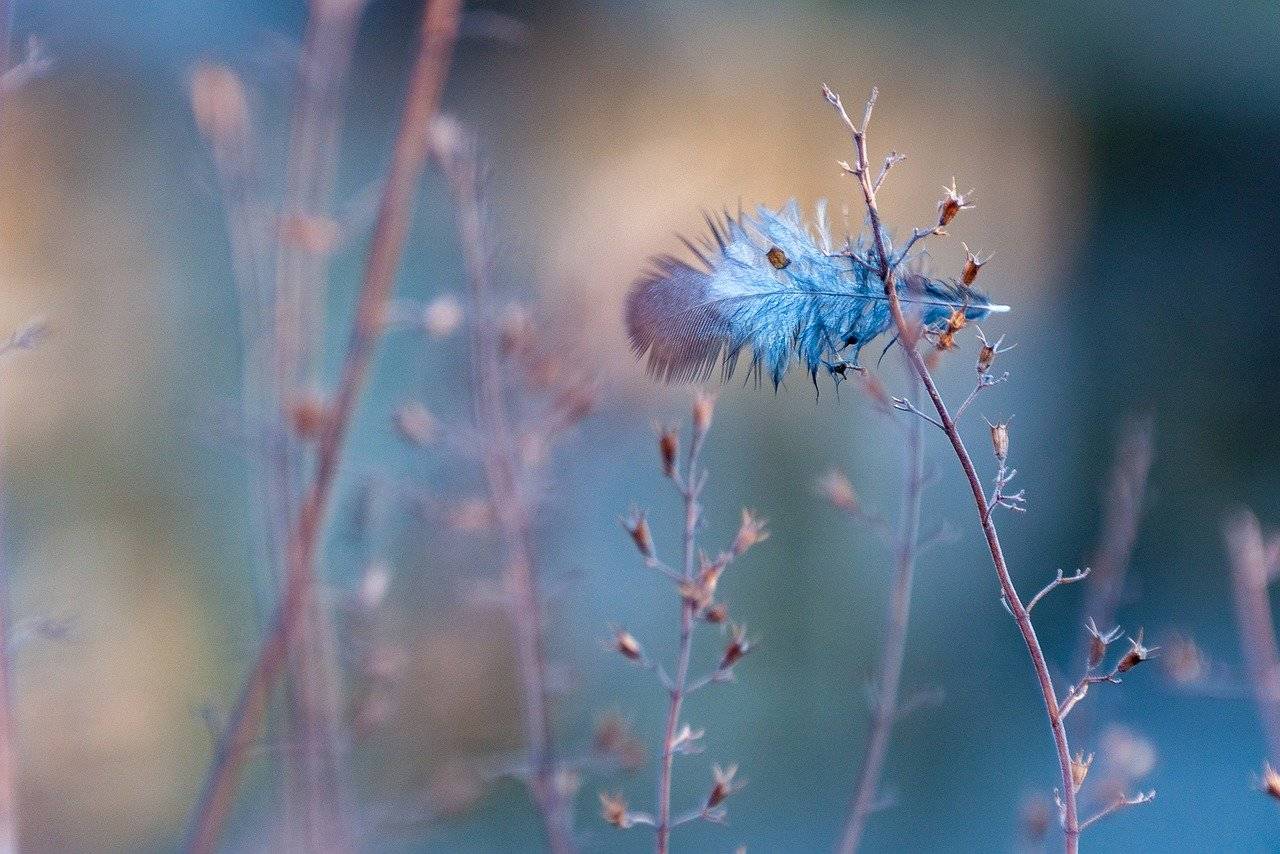Synology sets up DDNS and realizes automatic application and deployment of Tencent Cloud free SSL certificate
This tutorial is only applicable to users of DSM7.0 and above whose domain name resolution is hosted on Tencent Cloud DNSPod. For DSM6.X users, please refer to: How to set up DDNS (Dynamic Domain Name Resolution) for domain names resolved by DNSPodAnd Synology deploys SSL certificate to achieve HTTPS secure accessperform DDNS settings and SSL certificate deployment.
Get Tencent Cloud API Key
1、Open and log in Console - API Key
Note that you must select “Tencent Cloud API Key” instead of “DNSPod Token”.
2、Click to create a new key. There may be security verification, follow the instructions to verify.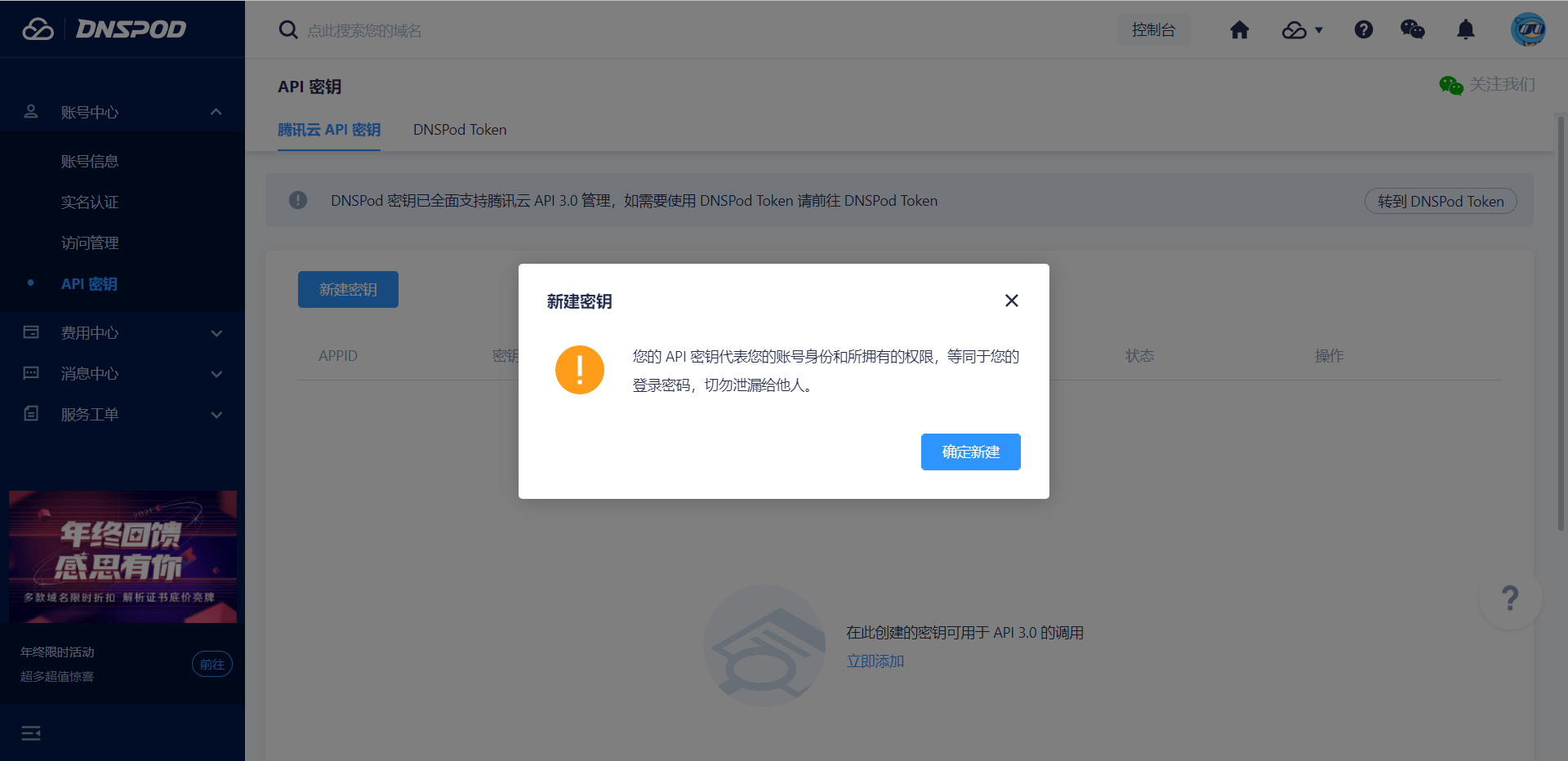
3、Record the keys SecretId and SecretKey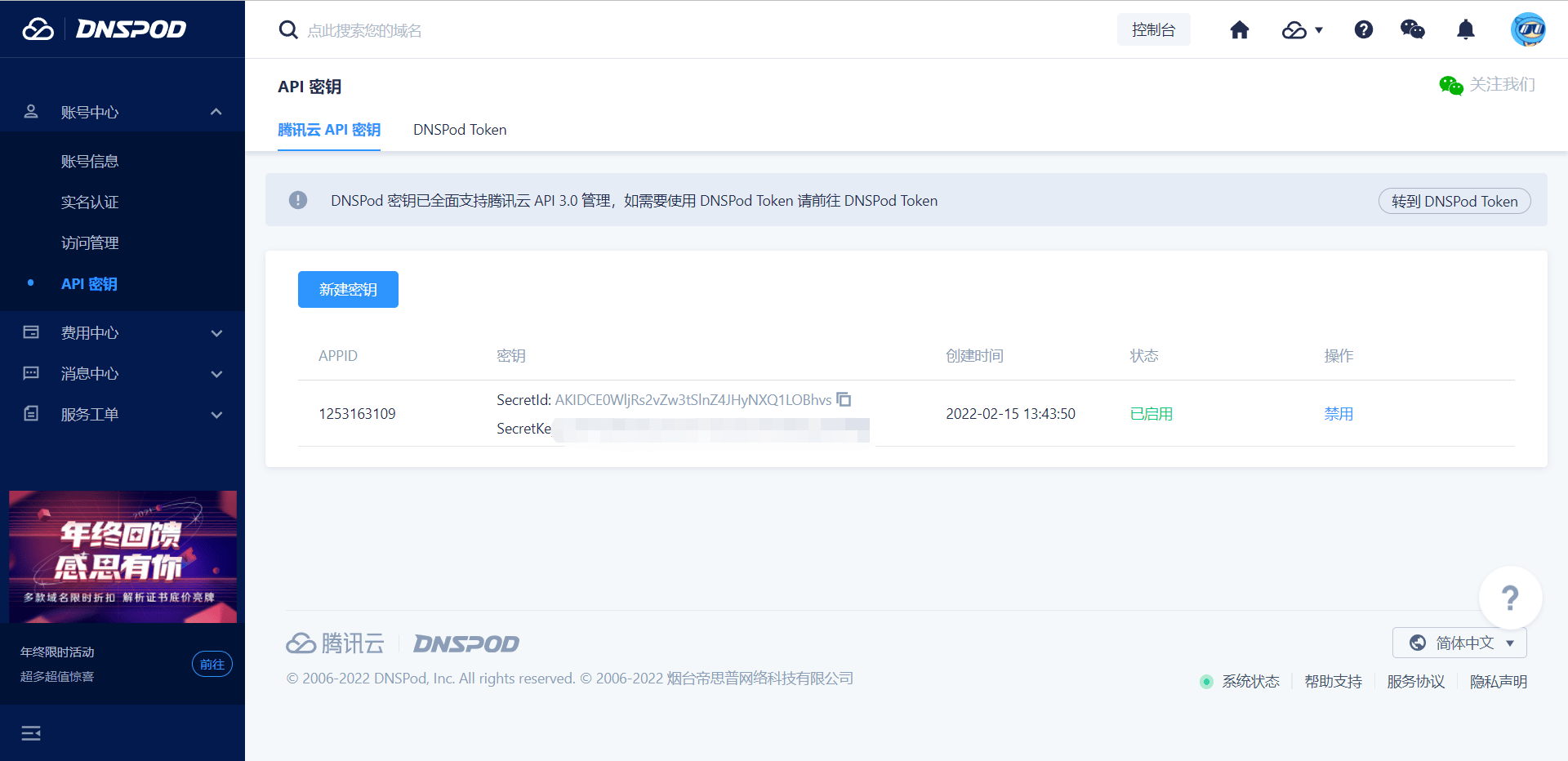
Add record
1、Open and log in Resolve console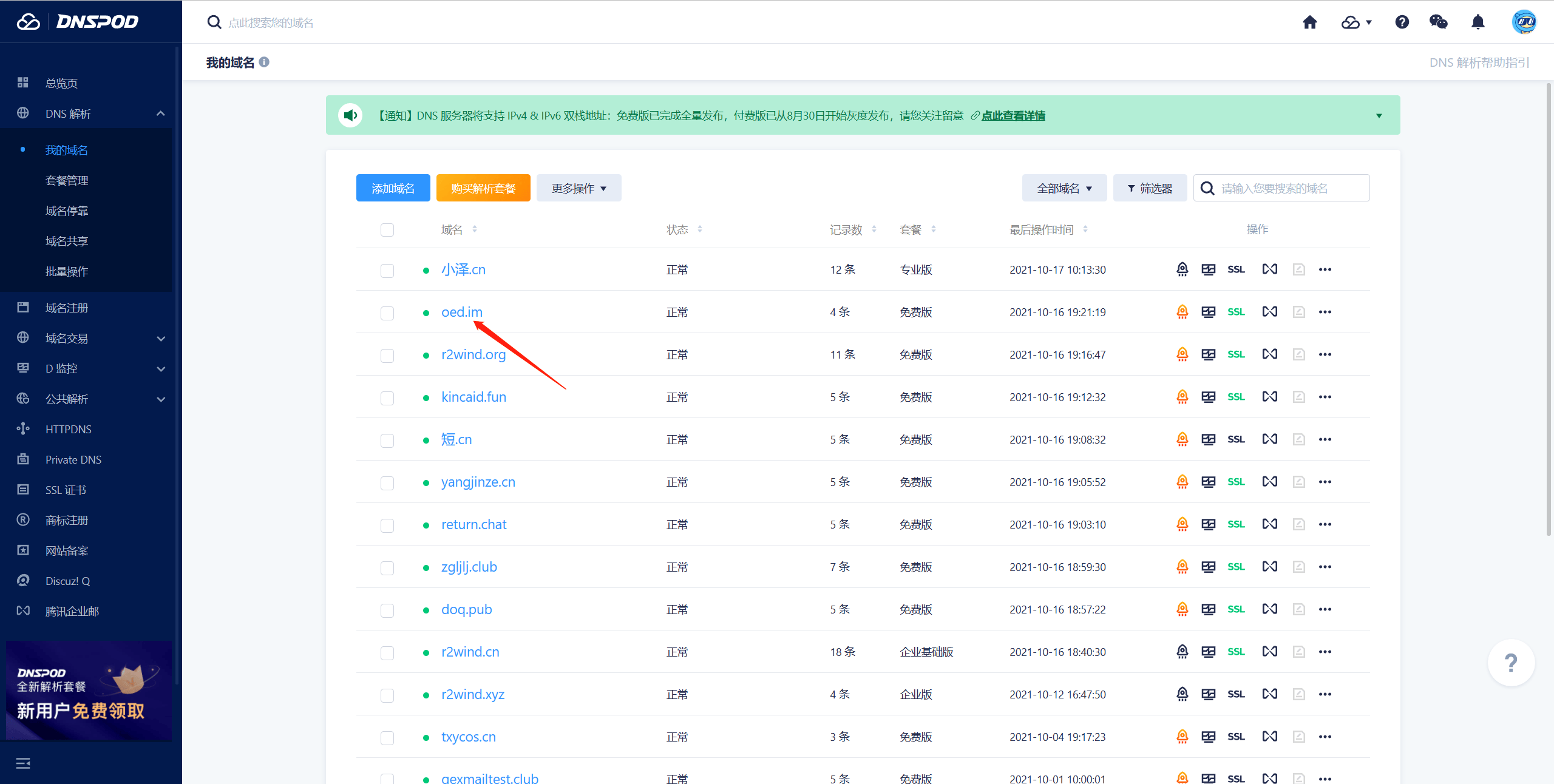
2、Find the corresponding domain name and click Manage, here is oed.im as an example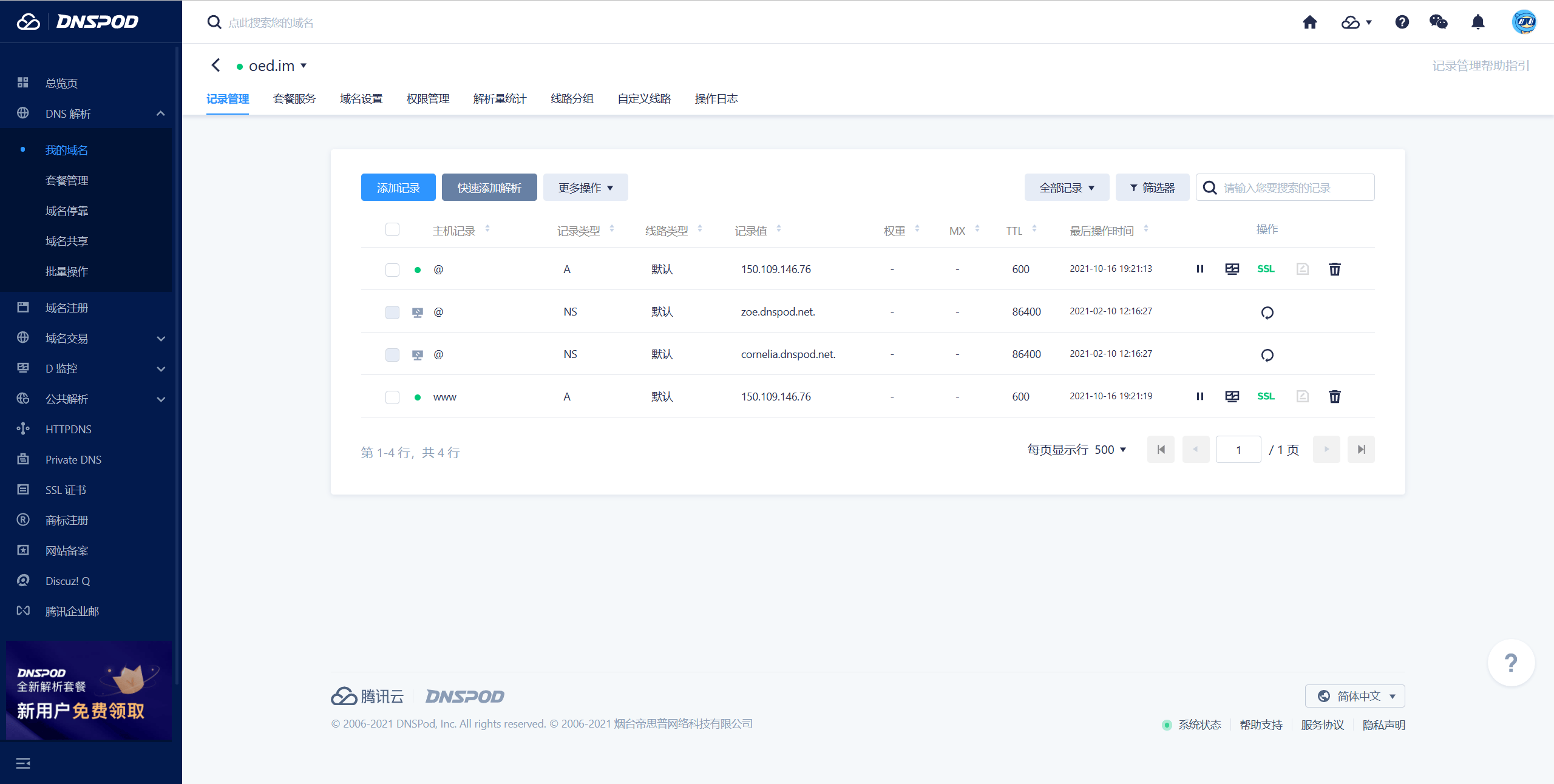
3、Set up resolve records
Click Add Record to fill in the corresponding information and click Save to complete the addition.
Host record: If you directly resolve the main domain name, please fill in @, if you resolve subdomain name, please fill in the corresponding value such as www.
Record value: fill in any IPv4, such as 127.0.0.1 (if using IPv6, please fill in any IPv6 address, such as fe80::0)
Record type: The default is A (if using IPv6, please select AAAA record)
Line type: no special requirements can be defaulted
Weight: No need to fill in by default
TTL:No need to fill in by default
Set up DDNS and deploy certificates
Open the control panel
After logging in, open the Control Panel, click External Access → DDNS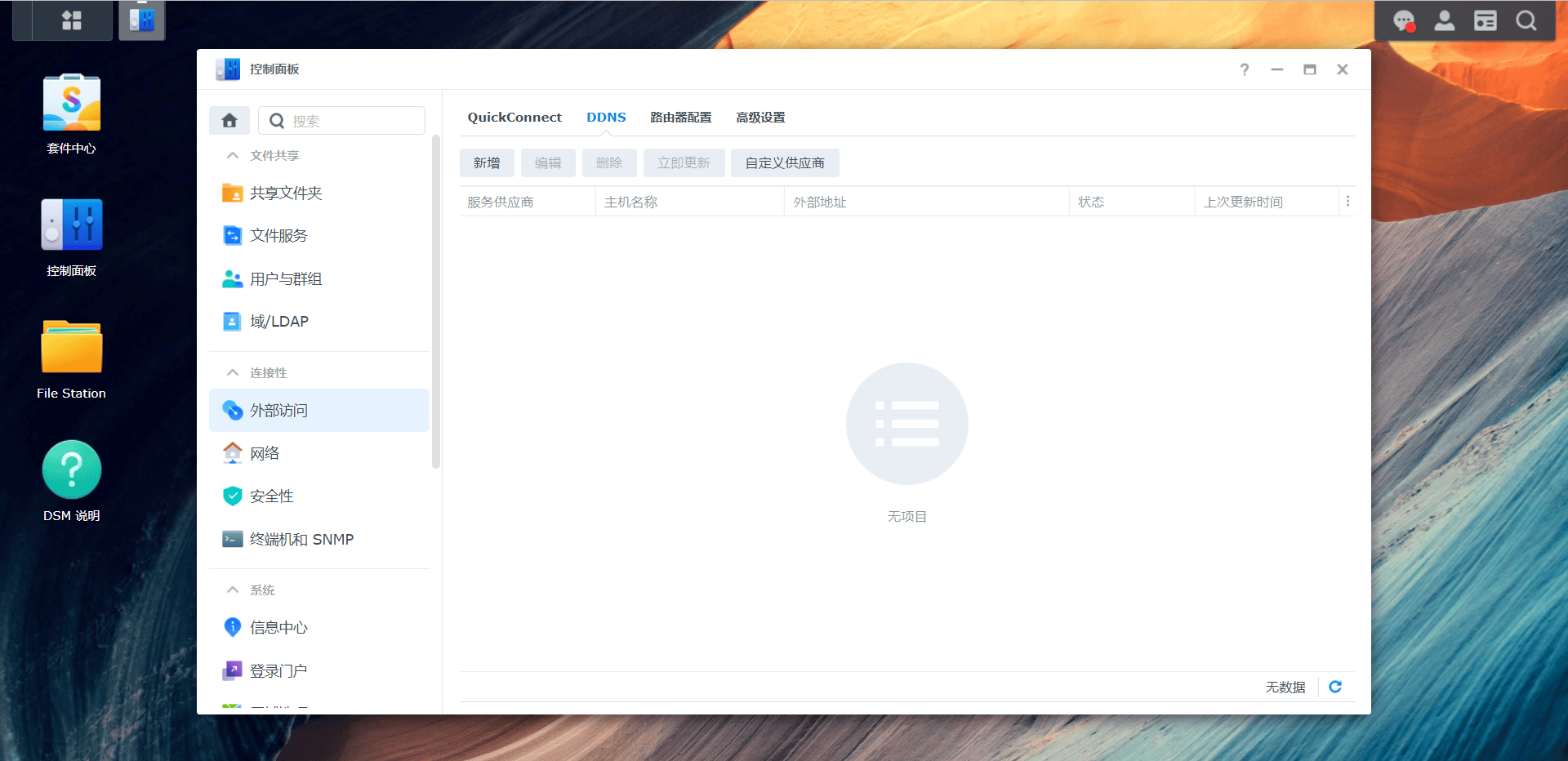
Add DDNS
Fill in the relevant information according to the prompts and check “Obtain a certificate from Tencent cloud and set it as the default certificate” and click Test Online. Under normal circumstances, the status will display “Normal”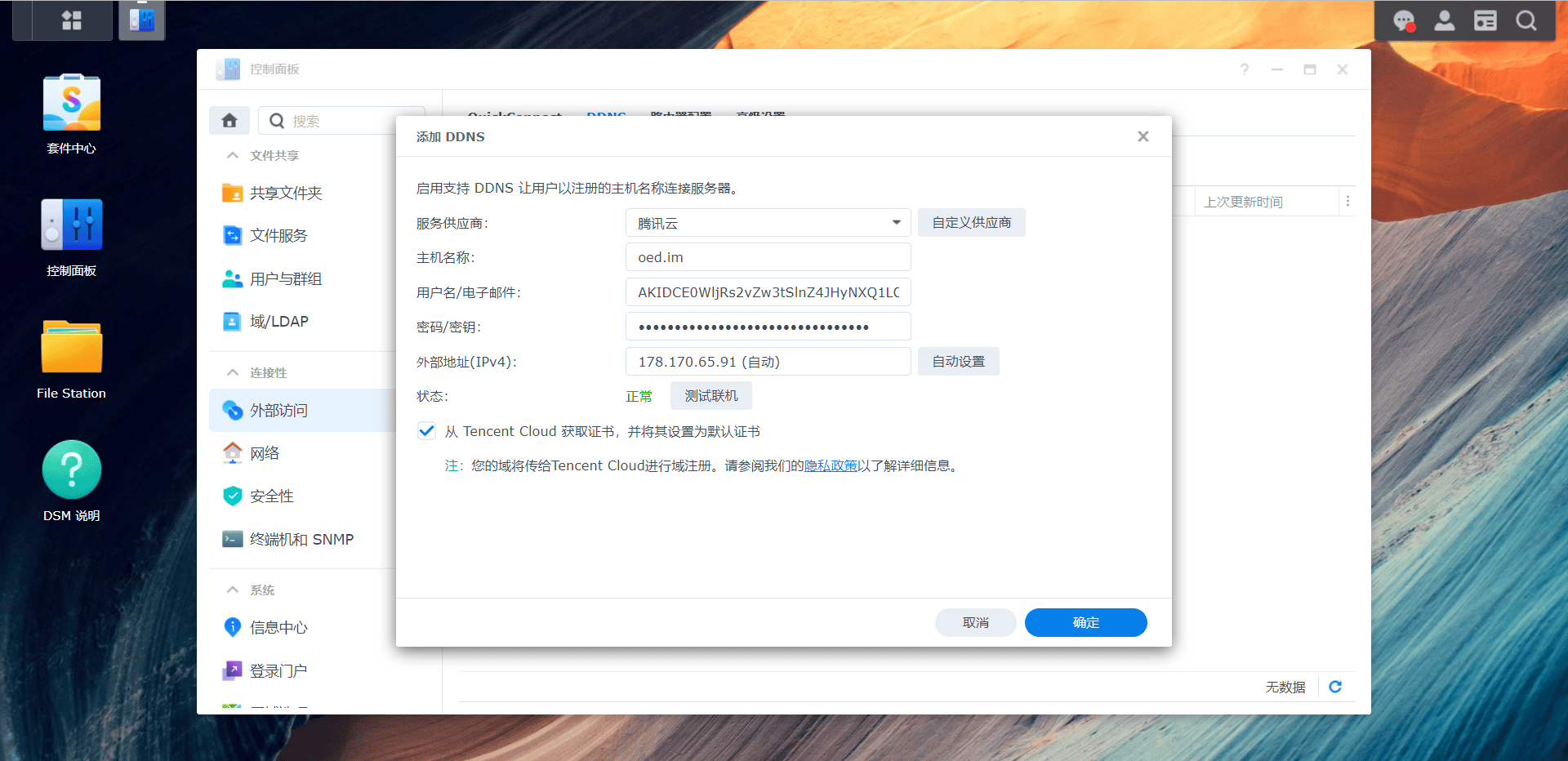
Service Provider: Tencent Cloud
Host name: fill in the domain name you want to set up DDNS
Username/Email: Fill in SecretId, refer to the first section of the tutorial to obtain
Password or key: fill in SecretKey, refer to the first section of the tutorial to obtain
After the setting is completed, click OK, then a prompt will pop up, click OK.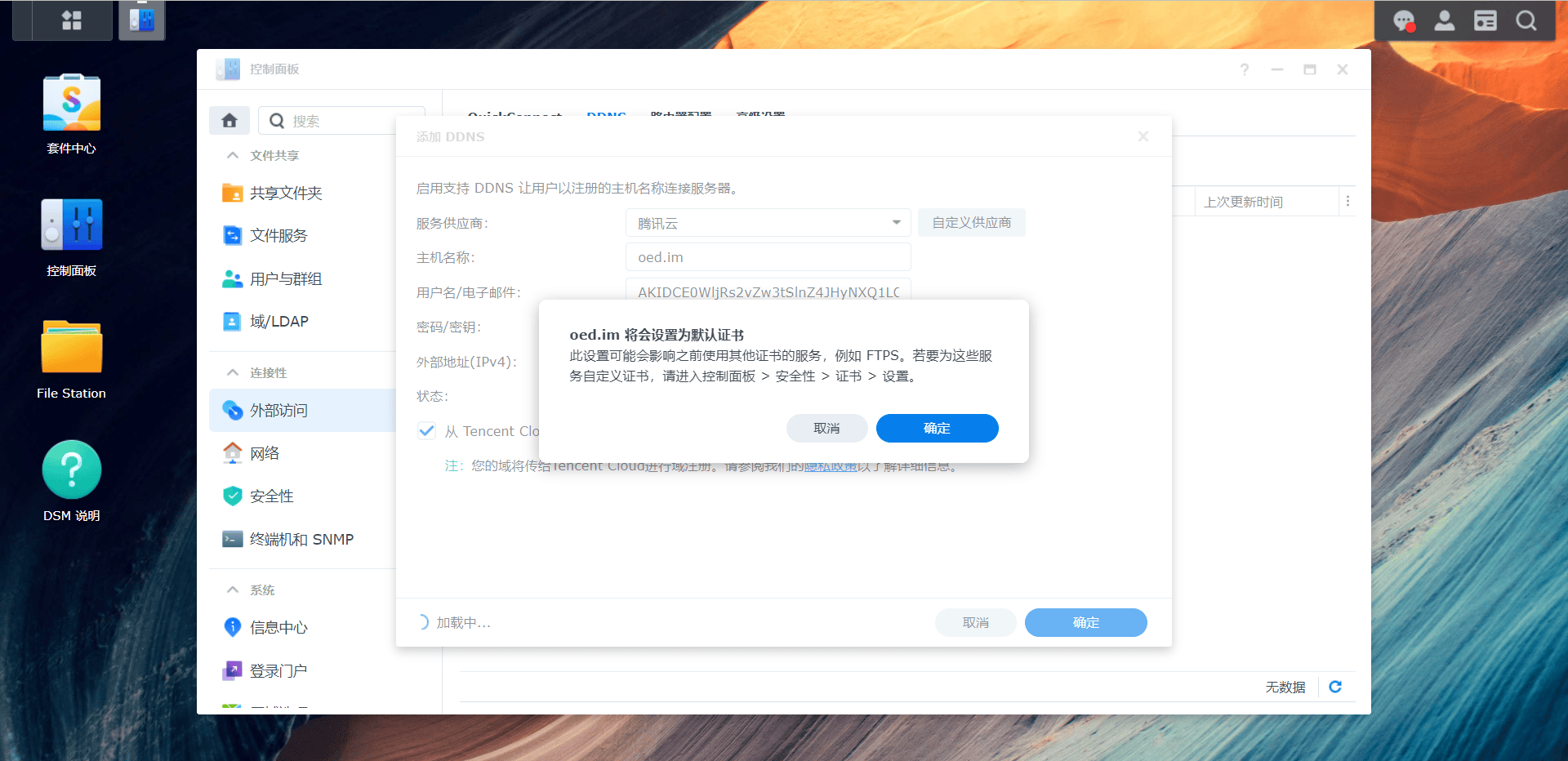
Follow-up
After the setting is completed, you can access it through the domain name + port. If you need to set up automatic redirection to HTTPS, you can refer to Synology deploys SSL certificate to achieve HTTPS secure access